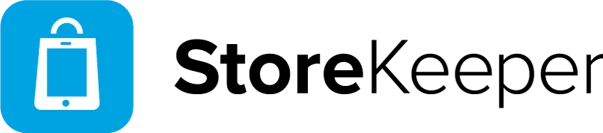Download the POS software here: StoreKeeper POS (1.3.0)
- Open the file ‘StoreKeeper_POS_Setup.exe’.
- Follow the steps and install the app.
- Now search for ‘StoreKeeper Cash Register’ among the programs on the computer and open the newly installed program.
- When starting up for the first time, you will need to enter an account and code. These details can be found in the BackOffice under the sales channel of the POS -> New POS.
- — Cash register installed —
Download receipt printer driver here: Setup receipt printer
- Open the file ‘Bonprinter_instellen.exe’.
- Under ‘Options’, click on ‘List All Devices’.
- Select the correct device you want to set up from the dropdown menu.
- Choose ‘libusb-win32’ for the driver selection.
- Click ‘Replace Driver’. This will take +/- a minute, after which the receipt printer will restart.
- — Please note that the cash register software may need to be restarted before the receipt printer works —
Download label printer driver here: Setup label printer
- Open the file ‘Labelprinter_driver.exe’.
- Follow the steps and select the connected printer.
- Choose ‘4Barcode 2054L’ for the drivers.
- Install the driver and agree to the terms and conditions.
- After the printer has been created, you can set up the print profiles. Do this via the printer settings.
- — The printer is installed —
Download TeamViewer: TeamViewer